Translating with WPML
Using the WPML String Translation module to translate dynamic components
To enable string translations you will have to install the WPML string translation module. The WPML String Translation module is part of the Multilingual CMS and Multilingual Agency account types.
Translating via String Translation menu
We highly recommend checking out the official WPML String Translation Guide as well as the Getting Started Guide to learn how WPML works
To activate String Translations, start by downloading and installing it from your WPML.org account in the Downloads section.
1) Place the search shortcode somewhere visible on any page (or use the widget).
2) Open up that page, so the translations will get registered first. This step is very important, otherwise the string translations may not show up!
3) Open up the WPML -> String translation menu
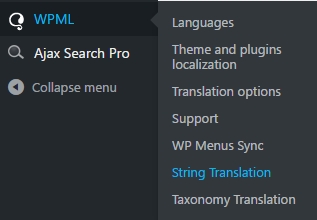
4) Change the Select strings within domain option to "ajax-search-pro", so only strings from Ajax Search Pro are visible

5) Now the list will display all ajax search pro related translatable texts.
Please note that the number after each text in the Name column represents the search instance. This way different search instances with the same text can have different translations.

6) Click on the + sign under the language flag to begin the translation to the selected string to that language:

7) Pressing enter or clicking outside the window will save the translation.
For more information and detailed guies please check the official WPML string translation guide.
Translating via Translation Management menu
Alternatively the translations are also available under the Translation Management menu as well. It offers a quick access to the string translations.
Scroll down to the Other texts (Strings) section, choose the ajax-search-pro domain, select the strings and on the bottom right corner click on Translate your content button to begin the translations.

You will be taken to the bottom of the screen where you can choose the method for each string to translate.

The strings then will be sent for translation and a notification is sent to the assigned translator (if selected).
The assigned translation can be completed under the Translations menu.

Last updated