Automatic Updates
To enable automatic updates you will need your purchase license key first. How to get my license key?
Automatic updates are supported purchase key per site basis - meaning that one purchase key can be activated only on one site at the same time. If you have a development/staging/live environment setup, check the activation information for development and staging environments to understand how it works.
Activating for current site
Open up the Help & Updates sub-menu under the Ajax Search Pro plugin menu.
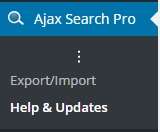
Enter your purchase code to the Purchase code field and hit the Activate for this sitebutton.

The page should re-fresh with a notification message, that the activation was successful.
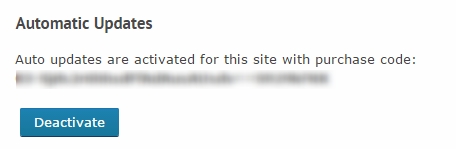
Trigger automatic update
Updating via the plugin manager
In WordPress the plugin updates have to be triggered every time. Whenever an update is available, the plugin manager will notify you. Then you can simply update the plugin by clicking on the 'update now' link:
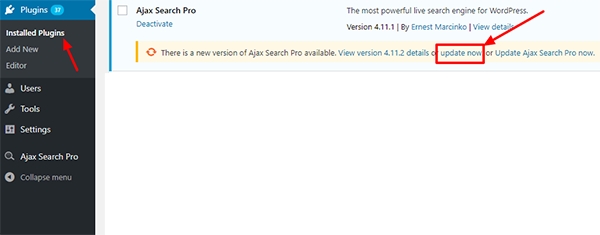
Updating via the update panel
If the above method does not work, then you can still try updating via the Dashboard -> Updates menu.
Click on the Dashboard -> Updates menu
Scroll down to the Plugins list. If you don't see "Ajax Search Pro" there, try refreshing the page a few times.
Tick the checkbox by Ajax Search Pro
Hit the Update Plugins button

Deactivating automatic updates
To deactivate the purchase key on the current site, simply hit the Deactivate button.

Last updated