Safe Update Guide
Safe plugin update how-to
If your automatic or manual update failed, or updating from a significantly older version, please read the following instruction.
This chapter is also available in the Knowledge base -> Updating from older versions
Download the new version from your codecanyon downloads page
Deactivate and delete the older version - your changes and search instances will remain in the database
Upload and install the new version
Important: Open and save each search instance to upgrade the database records and stylesheets.
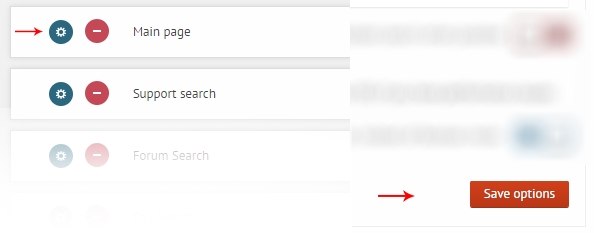
Open up the
Cache SettingsandFulltext Search Settings(if available) and save them without changing any values.
The search should be working without issues now.
Possible Issues and Solutions
If you run into issues, please check if there is a solution in the list below.
Fatal error: file {xyz}.php missing
It means that the upload or the extraction process failed. Try to install the plugin again with the plugin manager. Installation instructions
Warning: require_once(...php): failed to open stream:
It means that the upload or the extraction process failed. Try to install the plugin again with the plugin manager. Installation instructions
Stylesheets are missing or messed up after update
First of all, if you haven't done so: go to the search instance options and save them to re-generate the stylesheets for the new version. (3. point on the paragraph above).
Make sure you have your browser cache cleared, try different browsers as well
Make sure to clear your site cache (W3TC, WP Super cache)
Make sure to clear your CDN cache if you are using any (clouflare, maxcdn, amazon cloudfront)
Some cache plugins may take 12-24 hours to completely clear - you can try to de-activate the cache plugins temporarly to see the search works then
The search stopped working
It's most likely a javascript poblem related to caching.
Make sure you have your browser cache cleared, try different browsers as well
Make sure to clear your site cache (W3TC, WP Super cache)
Make sure to clear your CDN cache if you are using any (clouflare, maxcdn, amazon cloudfront)
Some cache plugins may take 12-24 hours to completely clear - you can try to de-activate the cache plugins temporarly to see the search works then
Last updated