Compact search box layout
Layout options -> Compact Box Layout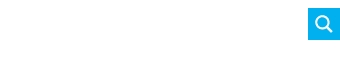
Plugin version 4.0 introduces the compact box layout. This layout is optimal for websites with less or no widget space left.
By default, this option is disabled, but you can enable it with one single click.
Interaction
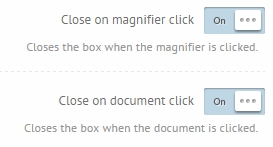
With these two options you can define which events will open/close the compact search box.
If the Close on magnifier click option is enabled, then none of the events associated with the magnifier icon will work. Thus it won't redirect or start a search event by clicking on it.
Position and Size
By default the position is set to "static", so it will stay inside it's parent element.
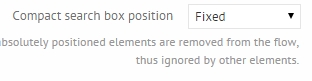
If you however want to put it to the side of the page, you will need to change it to "absolute" or "fixed".
In absolute or fixed positions it's highly advised to use a fixed width. As you can see on this option page, it's set to "100%" by default. Try 200px or 300px in absolute or fixed positions to avoid full page width search box.

Position values and z-index
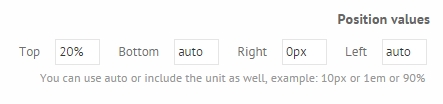
If using absolute or fixed position, you can adjust the top, bottom, left and right values here.
The z-index is also adjustable here.
Last updated