Site Search Tracking
Site search tracking is a google analytics feature, where you can track the search requests on your site separately from pageviews.
To fully understand how site search tracking works, please read this official article from google.
Step 1: Setup a correct pageview string
On the Analytics Integration plugin subm-menu page, change the Google Analytics Pageview string option to this format:
?ajax_search={asp_term}.. like so:

The value between the question mark "?" and the "=" is going to be the query variable, so in this case the "ajax_search" string.
You can replace the "ajax_search" variable name with anything you want, just make sure to remember it.
Step 2: Setup Google Analytics to track search
Log-in to your Google Analytics account, select the correct account, property and view.
On the Admin section, click on the View Settings Option:
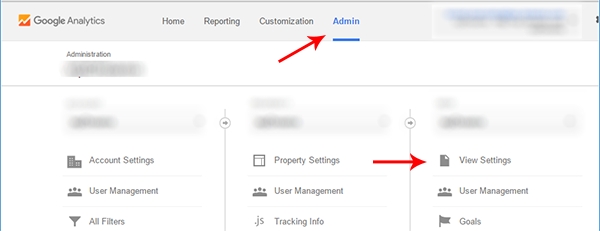
Scroll down to the Site search Tracking option, and turn it on, and to the Query parameter option enter the "ajax_search" or the query variable you have choosen before:
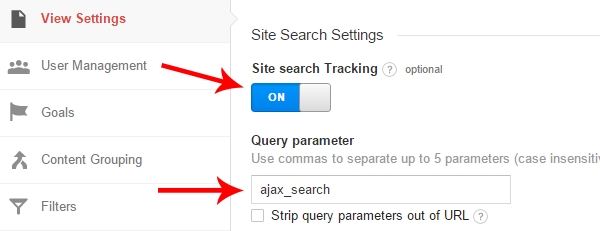
Save the options, and it's done!
Step 3: Check the reports
After a couple of hours the new search phrases should start to appear in the Site Search report.
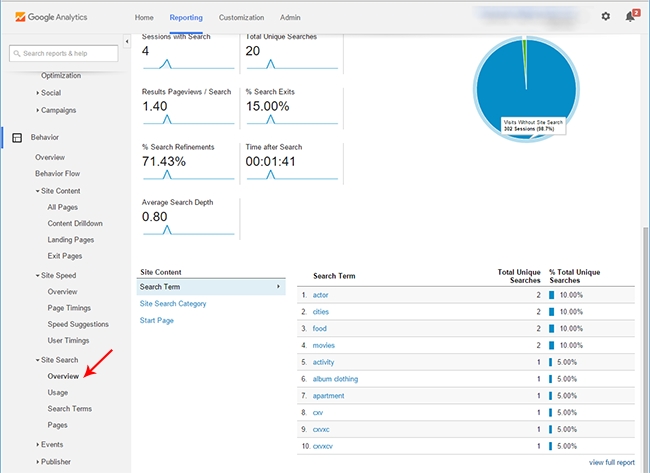
Last updated