Installation instructions
If you are an experienced user, you may jump to the next chapter.
There is an extensive official guide on the wordpres.org website on plugin installations. You can read that if you prefer a more detailed guide.
If you had Ajax Search Lite installed
The Pro version is a separate plugin from Ajax Search Lite, so you can go back to the lite version any time you want to. Before or after installing the Pro version, please make sure to deactivate the lite version.

Installing Ajax Search Pro via the Plugin Manager
In WordPress the easies way of adding a new plugin is by the built-in plugin manager. Follow these steps to succesfully install this plugin.
Downloading the plugin for Direct Purchases
If you purchased the plugin directly from ajaxsearchpro.com, then use the log-in details that were sent to you to access the product via this link. If you forgot your password or deleted the email by accident, don't worry, just use the password reset form with the email you provided during purchase. After logging in, click to the Your Purchases menu to access the download.

Downloading the plugin for purchases via Envato Market (codecanyon.net)
If you purchased the plugin on codecanyon.net, follow the instructions below.
Download the ajax-search-pro.zip file on the codecanyon.net/downloads/ dashboard (the Downloads menu). Make sure to download the Installable WordPress file only, as the other archive also contains documentation links and other files.

1. Save the zip plugin file somewhere on your computer.
2. Log in to your WordPress back end area, it's usually on the yourdomain.com/wp-admin url
3. After logging in click on the Plugins menu and hit the Add New button

4. Now, click on the Upload Plugin button

5. Click on the Choose file button and select the ajax-search-pro.zip file. Then click the Install now button

After successful installation, you will need to activate the plugin. You can do that on the installation page, or go back to the plugins page and activate it there. After installing and activating, you should see the new plugin menu.

Using this method is highly recommended, it should work on 99% of all servers. If by any reason this method is not working, or it's not possible, then there is another way of installing a WordPress plugin
Installing via FTP (not recommended)
If the above method is not working, you can use FTP to upload the plugin files. This method is not recommended for beginners, so please be careful.
If you don't know how to connect to your website via ftp, I recommend reading the Filezilla tutorial.
After connecting to your server via ftp, you should search for your site's wordpress directory. It's usually located in a path like public_html/wp-content/plugins/ or www/wp-content/plugins/
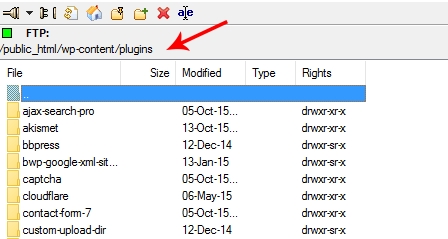
Unzip the ajax-search-pro.zip file and copy the ajax-search-pro folder to the servers plugin directory
After succesfully copying the ajax-search-pro directory you will still need to activate the plugin. Log in to your sites back end.
That's it! After activation you should use be able to use the plugin.
Multisite installation
Make sure to install the plugin on the Network admin aka. the main site, because the plugin needs to be Network activated in order to work. The installation is the same as the previous method, just make sure that it is activated on the network admin (main) site.
Last updated